Cricut Maker FAQ- Reader Questions Answered
Get all your Cricut questions answered in this Cricut Maker FAQ! Discover what materials the Cricut Maker can cut, what essential items you need to buy to complement your machine, and explore creative Cricut project ideas. Learn what sets the Cricut Maker apart from the Cricut Explore Air and much more!

Many of you know that I LOVE my Cricut cutting machines. Cricut is my favorite topic to discuss, and I always encourage readers to send me their Cricut questions. I enjoy answering them and thought others could benefit from this knowledge. Today, I’m sharing a Cricut Maker FAQ to help you get the most out of your machine!
A few months ago, I wrote How to Make Money With Your Cricut, where I answered readers’ questions about earning an income using their Cricut cutting machine. This guide provides valuable insights and tips for anyone looking to turn their passion for crafting into profit.

Today I’m going to cover a few of the most common questions I get asked about the Cricut Maker in this Cricut Maker FAQ.
Here are some common questions about the Cricut Maker:
- What makes the Maker different from other Cricut machines?
- What materials can I cut with the Cricut Maker?
- What add-ons do I need to use the machine, and how expensive will they be?
- What kind of DIY projects can I create?
Let’s get right to it! Shall we?
What makes the Cricut Maker different from other Cricut machines?

I love my Cricut cutting machines and have enjoyed each one I’ve owned: the Cricut Explore Gold, Cricut Explore Air 2, Cricut Maker, and Cricut Joy. While I appreciate all of these machines, the Cricut Maker is by far my favorite due to its ability to cut a wide variety of materials.
What sets the Cricut Maker apart from the Cricut Explore Air 2 is the Cricut Adaptive Tool System. Aside from this innovative system, the two machines are nearly identical. However, the Adaptive Tool System offers incredible advantages for crafters!
What is the Cricut Adaptive Tool System?
Unique to the Cricut Maker , the **Adaptive Tool System** combines three major technologies to provide professional-class cutting versatility and performance:
– It delivers 10 times (4 kg) or more cutting force than the Explore line, offering impressive power for various materials.
– The system employs a sophisticated steering mechanism that actively controls the direction of the blade at all times (the shiny gold teeth at the top of each tool serve this purpose).
– It tests to ensure you are using the correct blade before cutting and notifies you if a change is needed, making this system almost goof-proof.
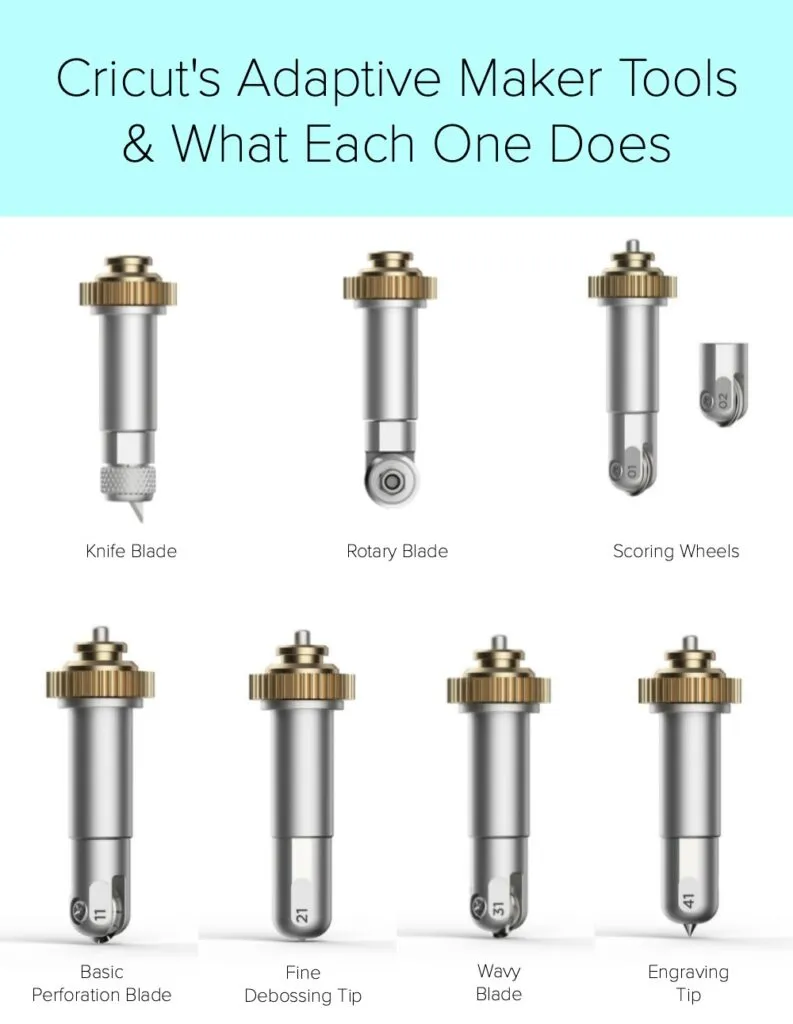
So what does each one do?

Cricut Knife Blade:
Achieve precise cuts through thicker or denser materials, including balsa wood, basswood, tooling leather, garment leather, matboard, and craft foam.

Cricut Rotary Blade:
Effortlessly create beautiful designs from soft fabrics for your sewing projects. Cut a wide range of materials, including silk, cotton, denim, canvas, and burlap. The Rotary Blade also handles delicate materials, such as crepe paper, making your crafting experience quicker and easier than ever.
Find some of our Cricut Sewing Projects here .

Cricut Scoring Wheel and Double Scoring Wheel #1 & #2:
These professional-quality scoring wheels provide extra-deep score lines and a flawless finish for both everyday and specialty material projects. Whether creating beautifully finished tags, cards, and gift boxes, or crafting stunning wearable art and 3D home decor, you’ll achieve pro-level precision in every score-and-fold project. Enjoy crisp creases and effortless folds in a single pass, thanks to the patented wheel design that delivers up to 10 times more pressure than the scoring stylus. These wheels effortlessly handle thin, thick, and even coated paper materials.

Cricut Basic Perforation Blade #11:
This blade creates evenly spaced perforation lines which make creating perfect tear-offs and easy peel-aways a breeze. Create perforated straight lines, curved lines and even shapes! Perfect for using with paper cardstock, , acetate, poster board, and more. Use this tool to make tear-out booklet pages, raffle tickets, homemade journals, or for any project that demands a neat tear.

Cricut Fine Debossing Tip #21:
Customize Projects with the Rolling Debossing Ball: Achieve crisp, detailed debossed designs without the need for folders! Unlike traditional folders that limit your design options, this rolling debossing ball offers a wider range of motion, allowing you to customize, personalize, and create intricate designs. Whether you’re making a dimensional wedding card, a thank-you card with your monogram, or enhancing gift boxes and tags, this tool delivers stunning effects on various materials, including foil cardstock, coated paper, shimmer and glitter paper, basswood, and more.

Cricut Engraving Tip #41:
Engrave Unique and Permanent Designs: Create intricately engraved designs on a variety of materials with ease! This engraving tip is perfect for making personalized dog tags (for both humans and canines), name plates, inscribed art and decor, jewelry, monograms, and keepsakes. It allows you to add a personal touch to your projects, making them truly one of a kind. Use it to write custom text, create monograms, draw decorative flourishes and embellishments, or inscribe your favorite quotes on cherished items. For a striking effect, try engraving Cricut Metal Sheets or anodized aluminum to reveal the stunning silver beneath.
With the Cricut Explore Air 2, you can cut approximately 100 different materials. However, with the Adaptive Tool System in the Cricut Maker, you can cut over 300 materials! This incredible versatility significantly enhances your crafting options. Which brings us to our next question!
What materials can I cut with the Cricut Maker?

The Cricut Maker can cut almost 300 types of materials, which is impressive on its own. What’s even more exciting is that with every new Adaptive Tool released, additional materials are added to the list! Amazing, right?
Here are the materials that you can currently cut using your Cricut Maker
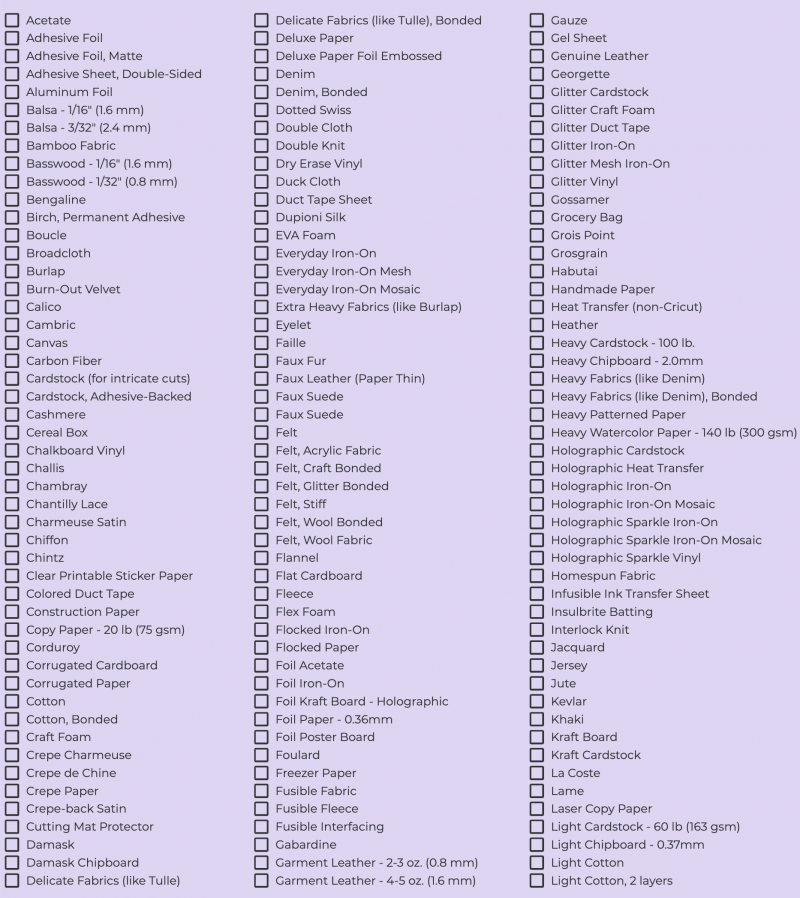
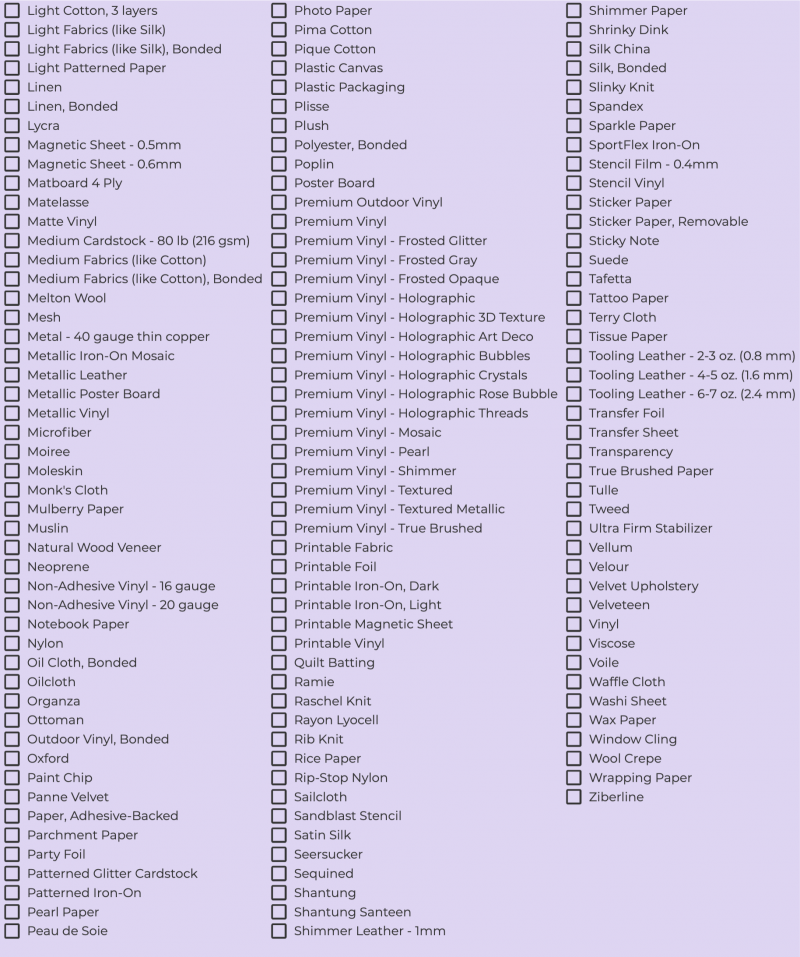
What add-ons do I need to use the machine and how expensive will it be?

